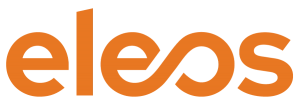In this video, you’ll see how, when a driver completes a form, you can receive that response directly in your email. This can be especially useful if you want to gather information on a one-time or ad-hoc basis.
A few things to note:
- The send-to-email feature can be enabled on any existing form, as well as new ones.
- It will not change any existing integrations or processes. It simply sends an email in addition to the current form actions. The form response will still be saved in the appropriate places, and any required events still get triggered.
- Setting up send-to-email is incredibly simple—literally a couple of clicks in the form builder.
See how it works by watching Wes and Scott’s quick demonstration.
If you’d like to find out more about using the form-to-email functionality, or see what else Eleos can do, reach out for a free demo.
Video Transcript
Wes Pollock (00:04):
Good afternoon. This is Wes Pollock with Eleos Technologies. With me, I’ve got Scott Applefeld from ASR Solutions. ASR is both an integration partner of ours, but also a reseller of our platform. Today we’re going to show you a quick way to create a dynamic form in the Eleos Platform, and then have that form go to email. Sometimes we spend a lot of time and effort in integration to eliminate manual steps, but sometimes you just want to survey a driver and maybe get that information on an email. It’s very simple to do so that’s what Scott’s going to show us how to do today. All right, Scott.
Scott Applefeld (00:36):
Thanks, Wes. I really appreciate the opportunity. So what we found in our integrations is that we’re generally using messaging for three different main activities. One, we’re just talking to the driver back and forth, question and answer. That’s our live chat. Two, we’re doing some sort of workflow. So pick up, deliver, arrive, depart, all the standard stuff. But the third is that we’re gathering information from the driver and this can take a wide range of different appearances. So, it could be something like surveying them for insurance renewal information or a health screening form, or a prayer request network for survey about what they’re interested in or new driver referrals, things like that.
Wes Pollock (01:20):
Yes, most recently you did one of these, I’m sorry, you did one of these for COVID right. You had a customer that wanted to send that screening to their customers prior to the driver showing up on site.
Scott Applefeld (01:30):
That’s exactly it. So, the first example where we saw this was valuable was a health screening form. And that’s actually what I’ll go ahead and share out and show today to demonstrate how this works.
So, the health screening form, we’ve talked about this before, but basically we had a customer who needed the drivers to check in every day. They wanted to fill this information out and then be informed of it and keep it on file. So they had a record of how the driver had felt and symptoms and other issues and challenges. So I want to show how the email integration function works using that health screening form, as an example here. So what I’m going to do is I’m going to pull up the forms definition in my demo app here. And what you’ll see is I built this long complex form that has lots of different questions and it has a signature field and it has all of these pieces of information. And I’ve simply added an email-to attribute at the top of the form.
Now this is a hidden attribute, but it allows me to indicate that when this form is received, I want it to be forwarded to email.
Wes Pollock (02:33):
So the driver’s not going to see that in the form represented on their phone, that’s a hidden field. That’s going to come to you. Okay, great.
Scott Applefeld (02:41):
Correct. And the idea is that the customer doesn’t need any code, any special integration work, to create forms like this. They can take any form they want, add that attribute and it will automatically be delivered to them via email. It looks like this. So if I go into the form on my phone and I just start filling it out, I’m going to fill it out pretty quickly because it’s a fairly long form here. So I’ll just default most of the questions to no. When I get to the bottom, I’ll have some special fields, like for instance, I’ll have a little signature field and I’ll send that in.
Now what’s happening when I send that in, is because that emailto attribute was received, we actually go to the Platform and retrieve the definition of the form. So we know what the fields are called, what order they’re in, what format they are for special things like signatures or rating fields or option lists. And once we’ve retrieved all of that information, we overlay it with what the driver filled out and return a form to email. So here I just received that via email. So we can see that I see the health screening questionnaires, the form name, all of my questions and answers are here block by block. It automatically retrieves and pulls the signature. And in addition to doing all of that, it also creates a PDF of the same form. So if you wanted to store it in an imaging system or keep it on file or save them in a directory because you’re gathering survey information from the drivers, you can do all of that. And on top of all of this, it’s still delivered to your integration as normal. So whatever your normal functionality for storing messages is, still happens as well.
Wes Pollock (04:10):
Great. Well, Scott, thanks for taking the time to show us that today. If you guys have any questions at all about this, you can reach out directly to me or to Scott himself. Thank you.
Scott Applefeld (04:20):
Thank you.